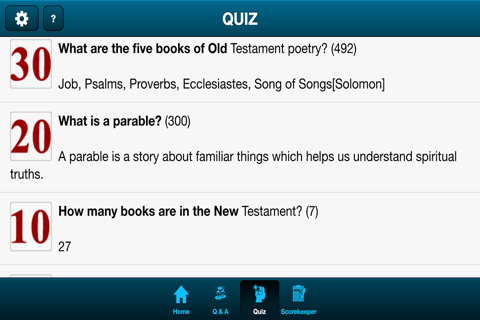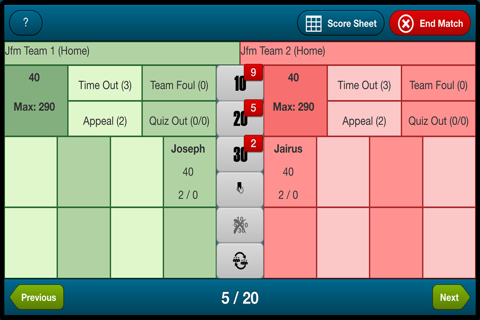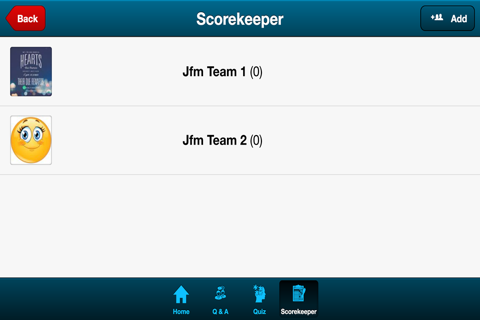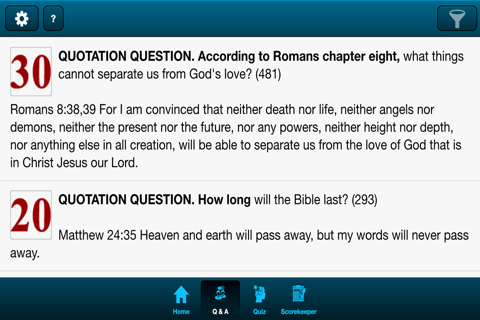
Bible Quiz Companion app for iPhone and iPad
Developer: Augustine Joseph Alucious Selvaraj
First release : 23 Feb 2016
App size: 14.58 Mb
Bible Quiz Companion is a perfect app for JBQ Coaches and Parents. This app is very helpful to you to prepare your children for the JBQ or TBQ.
This app has below modules.
1. Individual quizzer training section (Q &A)
2. Team training section (Quiz)
3. Score Board.
Q & A Tab:
This app will also read the questions, stops the questions when the quizzer interrupts the question, give appreciation for correct answer and negative mark for wrong answer with a single tap on the appropriate buttons. The children can listen even while they are travelling by using this app.
You can select the questions that you need to show in the list. Once you select the question you or the quizzer need to practice tap the “Read” button and the app will read the questions for you. When the quizzer intercept the questions then tap on the stop button to If the quizzer answered the question correctly, then you can click the correct button and the application will speak an appreciation for the correct quizzer.
You can also search the questions by typing the starting letter of words in the questions
Quiz Tab:
In Quiz tab the questions will be generated randomly for a quiz or match. It can be used for practice session in Churches as a team. By default, it will take ten 10-mark question, seven 20-mark questions and three 30-mark questions.
Score Keeper Tab:
The Score Keeper tab can be used for score keeper during quiz meets. In quizzes tab you can add all the quizzes in a team. In team tab you can add the home team and the opponent team.
Previous Matches Tab:
Previous Matches Tab is used to take a look at the score of the previous matches.
Start new Match:
Start New Match tab is the place where you can enter the scores for the quizzes instead of using the score sheet. It has three buttons for time out. It has three buttons for Judges ruling. When you use the time out or Judges ruling you can tap one button and it will display appear then only the remaining time out buttons will be displayed. When the quizzes answer the questions tap on the points of the question and then tap on the quizzes name, so the points will be added to the quizzer. It will also display how many points a team can earn maximum.